Discord
Dear all,
BeeVee has made a Discord server so that people can interact with people from your own room.
We also want to provide this medium for committees to have their meetings in. Discord is comparable to skype but more friendly in use.
If you want to join the BeeVee Discord server you can follow the below-mentioned steps.
- To enter the Discord server and be able to speak and see all chanels you have to be a BeeVee member or friend of BeeVee.
- Download Discord. You can find the download link by searching for "Discord" in your webbrowser and opening the first webpage. On this page you can see the downloadoption.
Install Discord on your device, preferably a Pc or laptop. If you require assistance, don't hesitate to contact hte board! - Make a Discord-account if you don't have one yet. This can be done on the same website hwere you downloaded the program.
- Now you can click on the invite link for the BeeVee server.
- Follow the instruction in the "Welcome channel". This boils down to the following:
Type "@board + Firstname Lastname" in the channel called "role-call". The different channels can be found on the left side of the screen.
This is done so that the board is notified that a new member has joined and they can check your type of membership. - The board will then assign you your "Roles" corresponding to your functions in BeeVee. Please be patient as the board can not be online at all times.
- Once the board has assigned you your roles, feel free to join channels to talk and or type with others.
- Enjoy the BeeVee Discord server and once again, if you need any help ask the board!
If you experience trouble with setting up the discord server you can follow the step by step video:
Disclaimer: By viewing movies on the BeeVee site you grant YouTube and by extension Google the possibility to gather data on you.
If you want to find out how to set up your notification settings in Discord, see the video below: